Are you still facing the limitation of Instagram story Time and don’t know How to Increase the Music Length in your Instagram Story? If I am right, congratulations because you are in the right place. In this article, we will explore various techniques and tools to Increase the Music Length in Instagram Stories, enabling you to captivate your audience and share more of your story.
Some tips and tricks can help you make your Instagram Story Longer Than 15 Seconds, But first, we all have to know, Where and When problems with Instagram Story Music come.
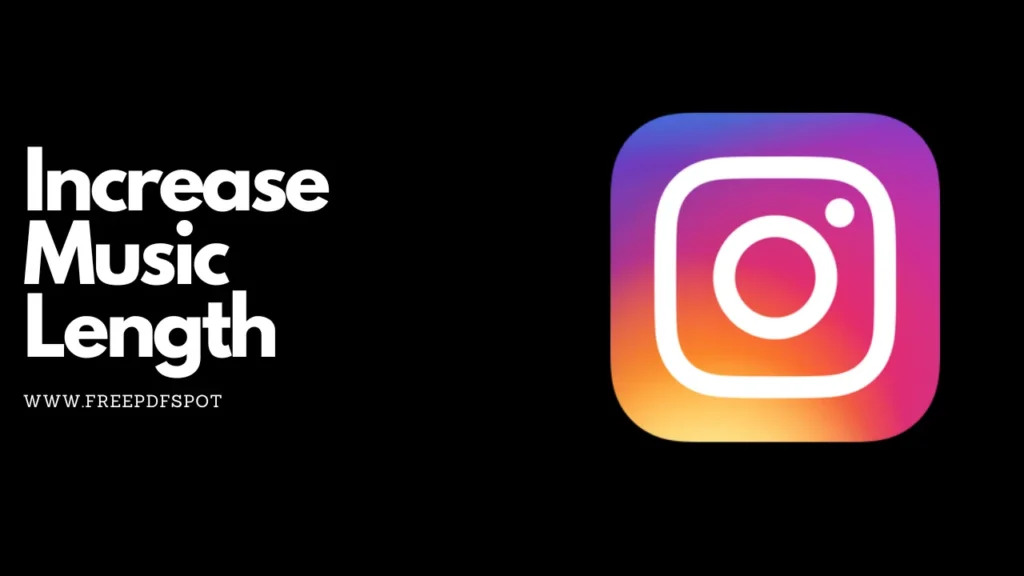
When we faced the limitation of Instagram Story Music Time
As you know, After the new update on Instagram, We can easily make stories longer than 15 seconds but lesser than 60 Seconds. But the problem is that when we put an Image on the Instagram story and add Music to engage our audience, you often noticed that you can’t increase that music length. The default duration of Instagram music is 15 seconds. You cannot use music for longer than 15 seconds. When you try to add Music to your Image.
If we talk about Instagram’s Particular setting which allows to increase the length of Music then the suitable answer is NO. There is no setting in Instagram that allows increasing the length of Instagram Music.
Now we are going to solve this problem in 3 Steps
3 Steps that Can Increase the Music Length in Instagram Story
Here are 3 Steps, With the help of these 3 Steps you can easily increase the Music length in Instagram Story:
1. Download a Video Editor Application
First of all, you need to download a Video editor application. But why? Don’t worry, I will discuss this point also. So there are many Video editing applications, and you can easily download Play Store or App Store. But we have also mentioned some Video editing applications which can run on PC and Andriod.
You can download any of these but if we suggest you. Then you can go with VN Video Editor. Because it is free and easy to use and compatible with all devices.
2. Increase your Image Length
Now your all doubt is Clear that is why I mentioned it before downloading a VIdeo Editing Application. So there are some steps to Increase your Image Lenth in VN Application.
To increase the length of an image in a VN (video editing) application, you can follow these general steps:
- Open your VN application: Launch the video editing application that you are using on your computer or mobile device.
- Import the image: Import the image you want to work with into the application’s media library or project timeline. You can usually do this by selecting the “Import” or “Add Media” option and browsing for the image file on your device.
- Create a new project or sequence: If your VN application uses a project-based workflow, create a new project or sequence that matches the desired length for your image. Set the project settings or sequence settings to the desired duration.
- Add the image to the timeline: Drag and drop the image from the media library onto the timeline at the desired position. Ensure that the image’s duration matches the length of the project or sequence.
- Adjust the image duration: To increase the length of the image, you can stretch its duration on the timeline. Select the image clip and look for an option that allows you to adjust its duration. This could be a drag handle at the end of the clip, a timecode input field, or a speed/duration adjustment tool.
- Stretch the image duration: Increase the duration of the image by dragging the end of the clip or entering a long time value. The exact method will depend on the VN application you are using. Stretch the clip until it reaches the desired length.
- Preview and fine-tune: Play back the project or sequence to preview the image’s increased length. If necessary, make further adjustments by selecting the image clip and modifying its duration until you achieve the desired result.
- Save or export: Once you are satisfied with the image’s length, save your project or export the video in the desired format. Follow the instructions provided by your VN application to complete this process.
You can also increase your Image length by Watching this Video:
3. Put the Story on Instagram
Now the all work is done. Because our main work was to make the photo duration Longer. Now only you have to do is Put your Photo on Instagram Story and choose Music from the Instagram Music Library You will see now You can adjust your music according to the length of your Photo.
Conclusion
In conclusion, you only have to download any video editing application and make the duration of your Photo longer and export it into your gallery. Then after that, you will see, Now you can easily Increase the Music Length in your Instagram Story which is already increased. I hope this was helpful. Thank you
Frequently Asked Questions
Can I extend the duration of an Instagram Story beyond 15 seconds?
Yes, the maximum duration for an individual Instagram Story clip is 60 seconds.
Are there any third-party apps available for editing longer videos for Instagram Stories?
Yes, apps like VN, Capcut, and Kinemaster have extended-duration capabilities for editing videos for Instagram Stories.