Hey, if you also want to install shaders In Pojavlauncher from mobile, but unfortunately, you don’t know how to do this,
Don’t worry, today I will show you how you can install shaders In Pojavlauncher manually from your mobile phone.
So, please read this article carefully from there and follow every step of “How to Install Shaders In Pojavlauncher from Mobile?”
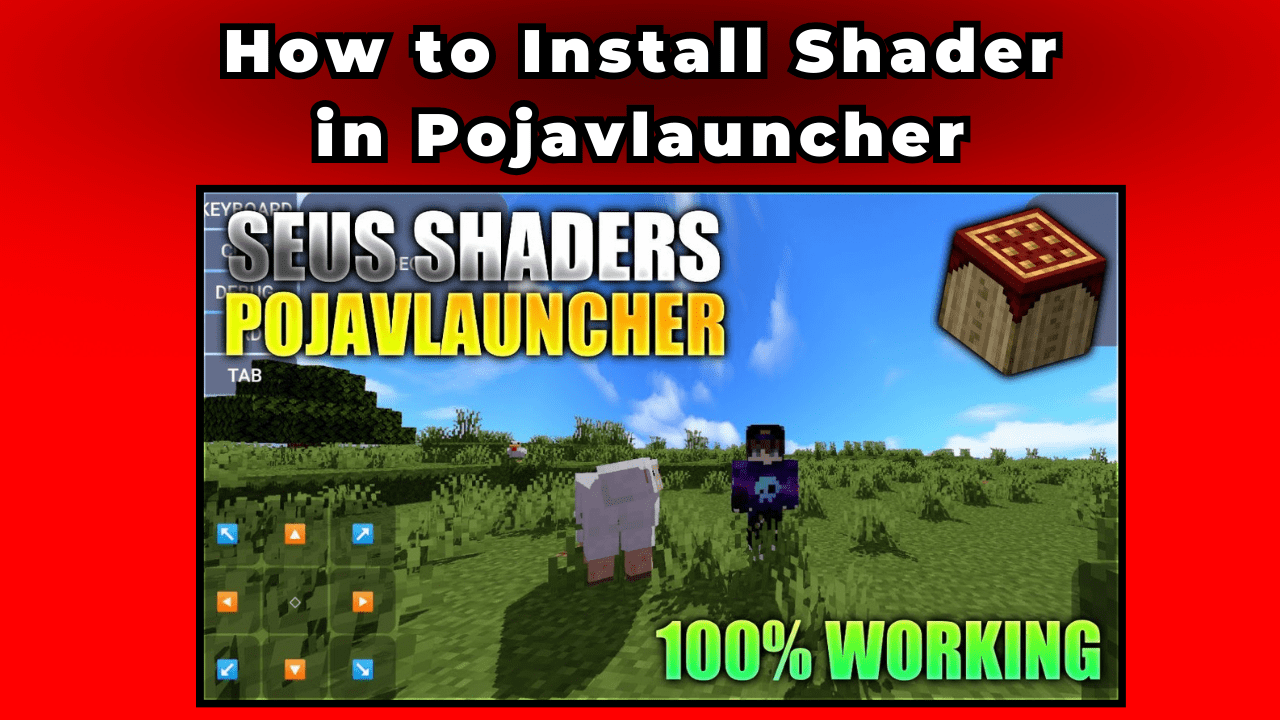
Simple Steps “Install Shaders in Minecraft Pojavlauncher Game”
Before I begin to show you, “how you can install shaders in the Minecraft game by using the Pojavlauncher application,” first, you have to download your favorite game shader from “Curseforge.com.”
So, here is the simple steps to install shader in Pojavlauncher app from your mobile phone:
- Now, open the File Manager/Zarchiver app to navigate the Pojavlauncher app directory files.
- Now, go to the “.minecraft” folder within the Pojavlauncher directory.
- Now, locate the “shaderpacks” folder and click on it.
- Copy and paste your favorite shader in the “shaderpacks” folder.
- Now, open the Pojavlauncher application and find ” arrow ^ ” icon, tap on it.
- Now, locate and click on “Create New Profile.”
- Find and click on “CREATE OPTIFINE PROFILE”
- After doing this new window appears for you, “Select Optifine version”, just find and select your Minecraft game version.
- Now, you enter in your Minecraft game menu.
- So, play and select any of the Minecraft game modes.
- After joining the world, go to “Video settings” which is present in the game “Options.”
- Now, find and click on Shaders and select your game shader from there.
- When it’s done now check your game. it has totally changed.
What is Pojavluncher? (Wiki)
PojavLauncher enables Minecraft: Java Edition gameplay on Android devices.
It’s compatible with almost every version of Minecraft, allowing you to use .jar installers for modloaders like Forge and Fabric, as well as popular mods such as OptiFine and LabyMod, and even hack clients like Wurst.
This launcher opens up a whole new world of possibilities for Minecraft fans on the go.
Whether you want to enhance your gameplay with mods, improve performance with optimization tools, or dive into the creativity of the Minecraft community with various plugins, PojavLauncher has got you covered.
With PojavLauncher, players can enjoy their favorite Minecraft experience with added flexibility and customization, all from the convenience of their Android device.
In essence, PojavLauncher breaks the barriers between platforms, bringing the full Minecraft: Java Edition experience to mobile devices.
It’s all about bringing flexibility and customization to your Minecraft adventures, no matter where you are or what device you’re using.
Simply put, PojavLauncher transforms mobile gaming by giving you the freedom to immerse yourself in the fantastic world of Minecraft wherever you go.
To downlod and play this launcher in your smartphone check your mobile appstore or Playstore.
How to play Minecraft game in Pojavlauncher?
Here is the simple steps beginners guide of play minecraft game in Pojavlauncher:
- First, download and install the Pojavlauncher application from Google Play Store.
- Open the Pojavlauncher app and click on the top of left corner “Add Account“.
- Now, go with “Local account” and click on it.
- Now, fill a unique username (eg: lifeboy584).
- After doing this, Click on “Login” button.
- After making a Local account, now select the game verion of minecraft which you want to play.
- Tap on “Play” button and after a few seconds later, you redirects into your Minecraft game by using Pojavlauncher.
Conclusion
I hope this article will help you, to install shaders in Pojavlauncher by using your mobile phone. At the end, if someone faces any issue related to this article, then comment us and share it with your friends, Thank you.