So do you also want to add time chapters to your YouTube video by looking at the rest of the other Youtubers? then you have come to the right place because today I will tell you how you can add chapters to youtube videos so let’s go.
Why Time Chapters Is Important For YouTube Videos
First of all, understand why you should add time chapters in your youtube videos. When you add time chapters to your YouTube video, then your video looks professional as well as becomes user-friendly. By adding time chapters to youtube videos, the user can clear his intent by watching the particular text of your video.
For example, if you have told about three to four things in a single video, then it will be very difficult for the user to find what he has come to see. But if you have added time chapters in your YouTube video, then the user will be able to find that lesson from your video for which he has clicked on that video.
Another example of this can be what you have told in your video about five Instagram tricks, now you can share those five tricks with people in the form of time chapters so that they can know that at such a time this trick has been talked about.
How to Add Chapters to YouTube Video Mobile
To add chapters to youtube videos using a mobile device, follow these simple steps:
First of all, you have to download the YouTube Studio application, what will happen is that you can quickly complete tasks like time chapters, etc. in YouTube videos.
After downloading the YouTube Studio application, you must sign in with your Gmail account with your YouTube channel.
- You need to open your youtube studio application
- After that, you have to click on the pencil icon, meaning you will edit this video.
- Then go to the description
- And here first time chapters have to be written.
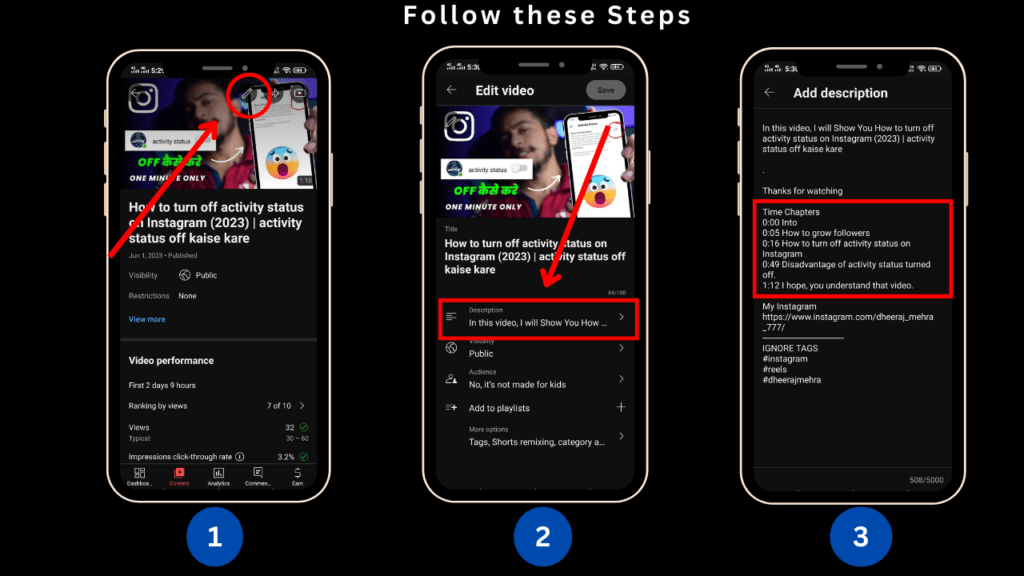
After all this, you will have to find out by watching your video that at what time you are starting which topic, you will have to note the timing of all those topics. Only after that, do you have to open your youtube studio application.
As you see in the photo, I have kept my first topic from 0:00 to 0:05 seconds, which I have written as an Introduction. After that, I have told about my second topic from 0:05 seconds to 0:16 which is how to increase Instagram followers.
In the same way, you have to prove all the topics mentioned in your video in the form of time chapters and after that, if you watch your video, you will find that time chapters have been added to your video.
But you have to keep one thing in mind you cannot keep the Duration of time chapters less than 20 seconds, you have to keep one time chapters above 20 seconds.
You may also like this: How to Download Instagram Reels and Post in Your Gallery
Youtube New Feature: Auto Time Chapters
Sometime back a new feature has been introduced on YouTube called Automatic Chapters and Key Moments. With the help of this, automatic time chapters and key moments will be added to your YouTube video, you do not need to manually add time chapters.
You cannot do this whole process in your YouTube application, nor in the YouTube Studio application, you can complete this whole process either in the Mobile Chrome browser or PC Chrome browser. The process of adding automatic time chapters in the mobile Chrome browser and PC Chrome browser is the same, so I will tell you the process of adding automatic time chapters on the PC.
Follow these steps to add automatic time chapters to your YouTube videos:
After opening your YouTube channel in Chrome browser, you have to go to YouTube Studio, after that you have to go to the video in which you want to add automatic time chapters, you will see a pencil icon here, click on it.
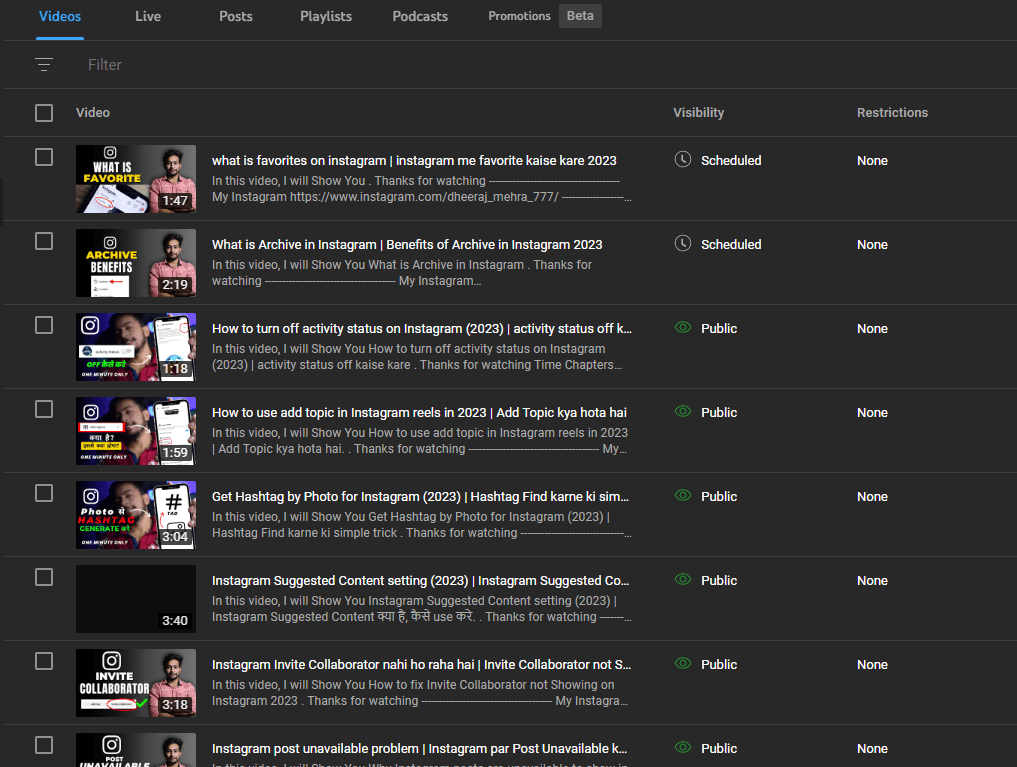
After that you can edit that video, if you go down a bit, you will see a section of automatic chapters here, In the same section, you will see the option of picking all automatic chapters and key moments, you will only see that automatic time Chapter and key moments have to be checked, and automatic all time chapter and key moments will be added to your video.
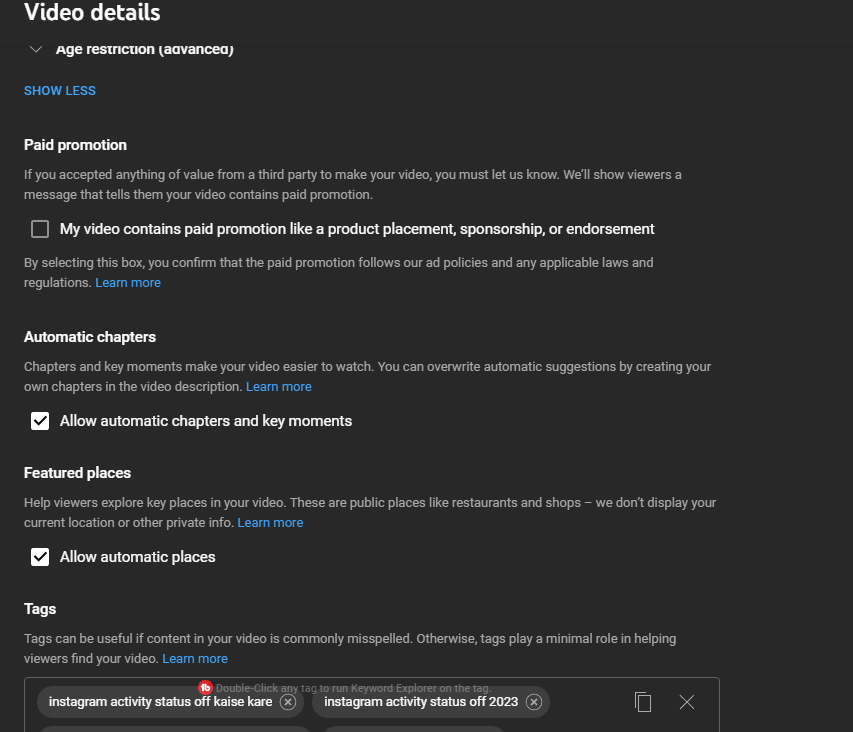
But you have to note that this feature does not work in some videos, so you have to manually check whether this automatic time chapters feature has done its work properly or not, if it has not worked properly, then you have to manually Time chapters should be added.
Conclusion
So in today’s article, we learned how we can add chapters to youtube videos, and along with that we also learned how to add chapters to youtube videos which YouTube itself has told us, I hope With the help of this article, you must have added time chapters to your YouTube video.
FAQ’s
How many chapters can I add to a YouTube video?
You can add as many chapters as needed.
Can I add chapters to an existing YouTube video?
Yes, you can add chapters to an existing video.
Do chapters impact my video’s SEO?
Chapters can positively impact your video’s SEO.
Can I remove or modify chapters after adding them?
Yes, you can remove or modify chapters after adding them.